
The aim for this Wiki is to promote using a command to open up commonly used applications without having to go through many mouse clicks - thus saving time on monitoring and troubleshooting Windows machines.
Answer entries need to specify
Shortcut to commands
A little known one is
getmac
It shows the MAC address(es) [1] of your network adapter(s).

In the command prompt type:
C:\> start .
It opens the current directory in the Windows Explorer.
start (without the .) opens another identical command window - bobobobo
mstsc.exe
Opens:
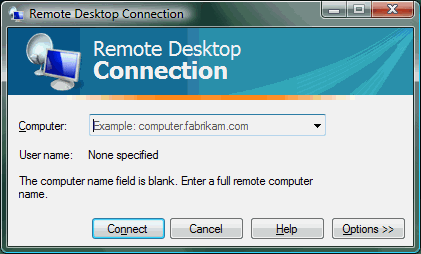
A list I use a lot:
Services control panel:
services.msc
shutdown.exe
allow you to shutdown or reboot a machine. You can even reboot a remote machine with
shutdown -m \\server -t 0 -r
It even comes with a graphical user interface
shutdown -i
and you can abort a shutdown with
shutdown -a
Robocopy [1] is really useful. It mirrors directories.
It is great for backups, restoring, and transferring large amounts of files. It only transfers files which have changed and can resume from where it left off.
It comes standard in Windows Vista and later, but Windows XP users can get it as part of the Windows Server 2003 Resource Kit (free) or later.
[1] http://en.wikipedia.org/wiki/Robocopyrsync of Windows? - Joey Adams
(Not really a command per-se, but a way to get there.)
For those of you that find yourself going to Start > Run > "cmd" a lot, you can cut down some steps.
Say you want to get your IP address. You would normally go Start > Run > "cmd" [enter] then...
ipconfig [enter]
Now instead, go...
Start > Run > "cmd /k ipconfig"
This will run cmd and the command 'ipconfig', and it will keep the window open. So if I want to quickly get my MAC address (physical address), I'd do:
cmd /k ipconfig /all
...all from the run menu in one line.
All courtesy of BostonMark [1]
[1] http://lifehacker.com/software/top/contest--win-a-vista-beta-dvd-with-your-best-windows-tip-184775.php#c303993The forgotten art: DOS String Manipulation!
set mydate=%date:~10,4%_%date:~4,2%_%date:~7,2%
echo %mydate%
Output will be YYYY_MM_DD.
Copy and paste this into a .bat file and be amazed! This is especially useful for creating backups, or any time/date series of directories and files.
An example:
@echo off
:: Yes, this looks bad, but it works, it sets the file veriable mydate to YYYY_MM_DD.
set mydate=%date:~10,4%_%date:~4,2%_%date:~7,2%
echo Backing up DC1:
:: start a new backup session, the /M switch is for the type of bakcup being performed, type ntbackup /? for more info
start /wait ntbackup backup \\DC1\c$ /j "DC1 Backup" /f "C:\BAK\DC1\DC1_%mydate%.bkf" /M incremental
echo DC1 is Done
echo Backing up EXCH:
start /wait ntbackup backup \\EXCH\c$ /j "EXCH Backup" /f "C:\BAK\EXCH\EXCH_%mydate%.bkf" /M incremental
echo EXCH is Done
echo Backing up FS1:
start /wait ntbackup backup \\FS1\c$ /j "FS1 Backup" /f "C:\BAK\FS1\FS1_%mydate%.bkf" /M incremental
echo FS1 is Done
echo Backup was completed %date% %time%
pause
tasklist.exe
will list processes on local or a remote machine.
tasklist.exe /S server
It can display which Services the scvhost.exe processes are hosting with
tasklist /SVC
You can also do some filtering. This will display the processes on a remote machine that have used more than 15 minutes of CPU time
tasklist /S server /FI "CPUTIME gt 00:15:00"
taskkill - Chris S
control userpasswords2
Opens the classic User Accounts dialog:

I find that I use findstr a lot to find stuff in logs, error files, etc.
A simple example: in the log file ex0905.log we find all lines that have 2009-05-05 in them:
findstr "2009-05-05" ex0905.log
@findstr %* into a file named fs.bat in the PATH. - Lumi
appwiz.cpl
Opens
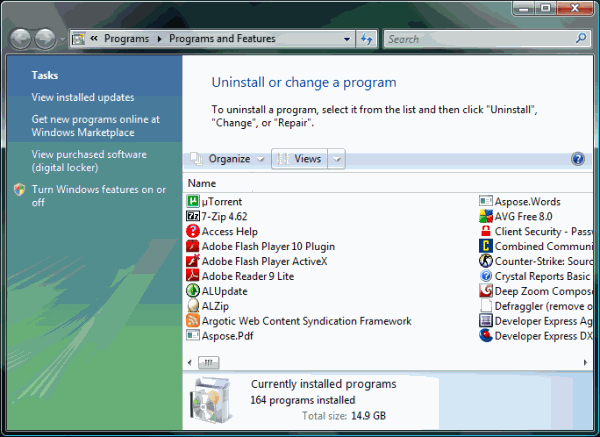
Sometimes I have to worry about too few free sessions for a Terminal Server connection to a server.
quser displays information about user sessions on a terminal server.
quser /SERVER:myserver
Output
C:\Documents and Settings\sysmanager01>quser /SERVER:serverx
USERNAME SESSIONNAME ID STATE IDLE TIME LOGON TIME
usr_hot1 1 Disc none 30.04.2009 17:59
usr_hot 2 Disc none 30.04.2009 18:01
appsuperuser rdp-tcp#6 3 Conn . 01.01.1601 02:00
Sometimes it's even possible to find pure workaholics like appsuperuser :-)
It's easier when pasting the quser executable from any 32-bit Server to my local System32 folder.
I use
qwinsta
to see disconnected remote desktop sessions and
logoff
to end them.
It works on Windows 2000 [1], Windows XP [2], Windows Vista [3], Windows Server 2003 [4] and probably Windows Server 2008 [5] (never tried).
[1] http://en.wikipedia.org/wiki/Windows_2000compmgmt.msc
Opens

systeminfo
Displays a ton of information about the system at hand. The following are what it outputs on Vista:
Very useful one I only found out about recently:
winver.exe
Gives you a dialog box with the version of Windows the machine is running, complete with Service Pack level and build number.
There is still no mention of WMIC.exe :)
Find whatever you want from remote machine, local machine... multiple machines.
Nicely filled out HTML page with all data related to OS
WMIC OS get /all /format:htable
Look at all the options available
ALIAS - Access to the aliases available on the local system
BASEBOARD - Base board (also known as a motherboard or system board) management.
BIOS - Basic input/output services (BIOS) management.
BOOTCONFIG - Boot configuration management.
CDROM - CD-ROM management.
COMPUTERSYSTEM - Computer system management.
CPU - CPU management.
CSPRODUCT - Computer system product information from SMBIOS.
DATAFILE - DataFile Management.
DCOMAPP - DCOM Application management.
DESKTOP - User's Desktop management.
DESKTOPMONITOR - Desktop Monitor management.
DEVICEMEMORYADDRESS - Device memory addresses management.
DISKDRIVE - Physical disk drive management.
DISKQUOTA - Disk space usage for NTFS volumes.
DMACHANNEL - Direct memory access (DMA) channel management.
ENVIRONMENT - System environment settings management.
FSDIR - Filesystem directory entry management.
GROUP - Group account management.
IDECONTROLLER - IDE Controller management.
IRQ - Interrupt request line (IRQ) management.
JOB - Provides access to the jobs scheduled using the schedule service.
LOADORDER - Management of system services that define execution dependencies.
LOGICALDISK - Local storage device management.
LOGON - LOGON Sessions.
MEMCACHE - Cache memory management.
MEMLOGICAL - System memory management (configuration layout and availability of memory).
MEMPHYSICAL - Computer system's physical memory management.
NETCLIENT - Network Client management.
NETLOGIN - Network login information (of a particular user) management.
NETPROTOCOL - Protocols (and their network characteristics) management.
NETUSE - Active network connection management.
NIC - Network Interface Controller (NIC) management.
NICCONFIG - Network adapter management.
NTDOMAIN - NT Domain management.
NTEVENT - Entries in the NT Event Log.
NTEVENTLOG - NT eventlog file management.
ONBOARDDEVICE - Management of common adapter devices built into the motherboard (system board).
OS - Installed Operating System/s management.
PAGEFILE - Virtual memory file swapping management.
PAGEFILESET - Page file settings management.
PARTITION - Management of partitioned areas of a physical disk.
PORT - I/O port management.
PORTCONNECTOR - Physical connection ports management.
PRINTER - Printer device management.
PRINTERCONFIG - Printer device configuration management.
PRINTJOB - Print job management.
PROCESS - Process management.
PRODUCT - Installation package task management.
QFE - Quick Fix Engineering.
QUOTASETTING - Setting information for disk quotas on a volume.
RECOVEROS - Information that will be gathered from memory when the operating system fails.
REGISTRY - Computer system registry management.
SCSICONTROLLER - SCSI Controller management.
SERVER - Server information management.
SERVICE - Service application management.
SHARE - Shared resource management.
SOFTWAREELEMENT - Management of the elements of a software product installed on a system.
SOFTWAREFEATURE - Management of software product subsets of SoftwareElement.
SOUNDDEV - Sound Device management.
STARTUP - Management of commands that run automatically when users log onto the computer system.
SYSACCOUNT - System account management.
SYSDRIVER - Management of the system driver for a base service.
SYSTEMENCLOSURE - Physical system enclosure management.
SYSTEMSLOT - Management of physical connection points including ports, slots and peripherals, and
TAPEDRIVE - Tape drive management.
TEMPERATURE - Data management of a temperature sensor (electronic thermometer).
TIMEZONE - Time zone data management.
UPS - Uninterruptible power supply (UPS) management.
USERACCOUNT - User account management.
VOLTAGE - Voltage sensor (electronic voltmeter) data management.
VOLUMEQUOTASETTING - Associates the disk quota setting with a specific disk volume.
WMISET - WMI service operational parameters management.
and many, many more.
Chaining commands, in particular net stop and start to restart any service:
net stop w3svc && net start w3svc
(It is a silly example as iisreset will do that, but anyway ;)
color 02
This, my friends, is the only command you'll ever need. The rest is nonessential.
explorer .
Open explorer with the current folder selected.
explorer /e, .
Open explorer, with folder tree, with current folder selected.
To change the title of the CMD window you have open, simply use:
title [your new title]
I've got a lot of CMD windows and other programs open at work. This command, combined with Taskbar Shuffle (allows you to drag taskbar items into new orders) has saved me from insanity.
I find it better to know where to find them until I have used them often enough to actually remember them.
[1] http://www.sevenforums.com/tutorials/5966-run-commands-windows-7-a.htmlOn Windows XP at least (I haven't tried on Windows Vista and Windows 7):
appwiz.cpl @,2
It takes you straight to the Add/Remove Windows Components pane.
Another way to add or remove components in an automated fashion is to use
sysocmgr.exe
in unattended mode with a .inf file that lists the components you'd like to install. For example,
[NetOptionalComponents]
SNMP = 1
[SNMP]
Contact_Name = IT Dept.
Location = Office
Service = Physical, Applications, End-to-End
Community_Name = Mormon
Traps = server1, server2
Send_Authentication = Yes
Accept_CommunityName = Public:Read_Only
Any_Host = No
Limit_Host = server1, server2
(Credit due to thesystemadministrator.com for .inf file.)
It's a clunky tool (hey, it's MS), but it's invaluable for getting your components sorted out post-install.
To restart IIS
iisreset
/noforce command will prevent the forcing and therefore keep you safe. IIS 7 is probably immune to it anyway since it no longer 'technically' uses the metabase. - Ashley
I didn't see taskkill on the list yet.
TASKKILL [/S system [/U username [/P [password]]]] { [/FI filter] [/PID processid | /IM imagename] } [/F] [/T]
Parameter List: /S system Specifies the remote system to connect to.
/U [domain\]user Specifies the user context under which the command should execute. /P [password] Specifies the password for the given user context. Prompts for input if omitted. /F Specifies to forcefully terminate process(es). /FI filter Displays a set of tasks that match a given criteria specified by the filter. /PID process id Specifies the PID of the process that has to be terminated. /IM image name Specifies the image name of the process that has to be terminated. Wildcard '*' can be used to specify all image names. /T Tree kill: terminates the specified process and any child processes which were started byit.
Works great in conjunction with tasklist
You can hit F7 in The Windows Command Line for a history of commands that you can choose with your keyboard.
Also...I love this one - you can copy a file path by just dragging a file into the command line.
devmgmt.msc
Opens

eventvwr.msc
Opens

Registry Editor
regedit
Network Connections (Windows Vista/Windows XP)
The command
ncpa.cpl
opens
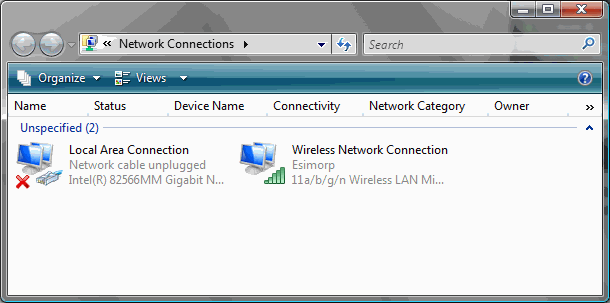
dsquery * and dsmod
Pipe your dsquery results into dsmod and do mass changes to
Active Directory
[1].
Description: Finds any objects in the directory according to criteria.
Syntax: dsquery * [{<StartNode> | forestroot | domainroot}]
[-scope {subtree | onelevel | base}] [-filter <LDAPFilter>]
[-attr {<AttrList> | *}] [-attrsonly] [-l]
[{-s <Server> | -d <Domain>}] [-u <UserName>]
[-p {<Password> | *}] [-q] [-r] [-gc]
[{-uc | -uco | -uci}]
Parameters:
Value Description
{<StartNode> | forestroot | domainroot}
The node where the search will start:
forest root, domain root, or a node
whose DN is <StartNode>.
Can be "forestroot", "domainroot" or an object
DN.
If "forestroot" is specified, the search is done
via the global catalog. Default: domainroot.
-scope {subtree | onelevel | base}
Specifies the scope of the search:
subtree rooted at start node (subtree);
immediate children of start node only (onelevel);
the base object represented by start node (base).
Note that subtree and domain scope
are essentially the same for any start node
unless the start node represents a domain root.
If forestroot is specified as <StartNode>,
subtree is the only valid scope.
Default: subtree.
-filter <LDAPFilter> Specifies that the search use the explicit
LDAP search filter <LDAPFilter> specified in the
LDAP search filter format for searching.
Default:(objectCategory=*).The search filter
string must be enclosed in double quotes.
-attr {<AttrList> | *} If <AttrList>, specifies a space-separated list
of LDAP display names to be returned for
each entry in the result set.
If *, specifies all attributes present on
the objects in the result set.
Default: distinguishedName.
-attrsonly Shows only the attribute types present on
the entries in the result set but not
their values.
Default: shows both attribute type and value.
-l Shows the entries in the search result set
in a list format. Default: table format.
{-s <Server> | -d <Domain>}
-s <Server> connects to the domain controller
(DC) with name <Server>.
-d <Domain> connects to a DC in domain <Domain>.
Default: a DC in the logon domain.
-u <UserName> Connect as <UserName>. Default: the logged in
user. User name can be: user name,
domain\user name, or user principal name (UPN).
-p <Password> Password for the user <UserName>. If * then you
are prompted for a password.
-q Quiet mode: suppress all output to standard
output.
-r Recurse or follow referrals during search.
Default: do not chase referrals during search.
-gc Search in the Active Directory global catalog.
-limit <NumObjects> Specifies the number of objects matching the
given criteria to be returned, where <NumObjects>
is the number of objects to be returned.
If the value of <NumObjects> is 0, all matching
objects are returned. If this parameter is not
specified, by default the first 100 results are
displayed.
{-uc | -uco | -uci} -uc Specifies that input from or output to pipe
is formatted in Unicode.
-uco Specifies that output to pipe or file is
formatted in Unicode.
-uci Specifies that input from pipe or file is
formatted in Unicode.
Remarks:
The dsquery commands help you find objects in the directory that match
a specified search criterion: the input to dsquery is a search criteria
and the output is a list of objects matching the search. To get the
properties of a specific object, use the dsget commands (dsget /?).
A user-entered value containing spaces or semicolons must be enclosed in
quotes (""). Multiple user-entered values must be separated using commas
(for example, a list of attribute types).
Examples:
To find all users in the current domain only whose SAM account name begins
with the string "jon" and display their SAM account name,
User Principal Name (UPN) and department in table format:
dsquery * domainroot
-filter "(&(objectCategory=Person)(objectClass=User)(sAMAccountName=jon*))"
-attr sAMAccountName userPrincipalName department
To read the sAMAccountName, userPrincipalName and department attributes of
the object whose DN is ou=Test,dc=microsoft,dc=com:
Dsquery * ou=Test,dc=microsoft,dc=com -scope base
-attr sAMAccountName userPrincipalName department
To read all attributes of the object whose DN is ou=Test,dc=microsoft,dc=com:
Dsquery * ou=Test,dc=microsoft,dc=com -scope base -attr *
See also:
dsquery computer /? - help for finding computers in the directory.
dsquery contact /? - help for finding contacts in the directory.
dsquery subnet /? - help for finding subnets in the directory.
dsquery group /? - help for finding groups in the directory.
dsquery ou /? - help for finding organizational units in the directory.
dsquery site /? - help for finding sites in the directory.
dsquery server /? - help for finding servers in the directory.
dsquery user /? - help for finding users in the directory.
dsquery quota /? - help for finding quotas in the directory.
dsquery partition /? - help for finding partitions in the directory.
dsquery * /? - help for finding any object in the directory by using
a generic LDAP query.
Directory Service command-line tools help:
dsadd /? - help for adding objects.
dsget /? - help for displaying objects.
dsmod /? - help for modifying objects.
dsmove /? - help for moving objects.
dsquery /? - help for finding objects matching search criteria.
dsrm /? - help for deleting objects.
dsquery failed:The parameter is incorrect.
type dsquery /? for help.
fsutil
From Microsoft Technet "Performs tasks that are related to file allocation table (FAT) and NTFS file systems, such as managing reparse points, managing sparse files, or dismounting a volume."
One of its most helpful options is to disable the creation of legacy 8.3 filenames. This is particularly helpful on servers that have very large numbers of files in a directory with long filenames.
To disable legacy 8.3 filenames on XP or Server 2003:
fsutil behavior set disable8dot3 1
On Windows 7 (and possibly Vista and Server 2008) you'd use:
fsutil 8dot3name set 1
For more information see: http://technet.microsoft.com/en-us/library/cc753059.aspx
ipconfig [1]
[1] http://en.wikipedia.org/wiki/IpconfigUSAGE:
ipconfig [/? | /all | /renew [adapter] | /release [adapter] | /flushdns | /displaydns | /registerdns | /showclassid adapter | /setclassid adapter [classid] ]where
adapter Connection name (wildcard characters * and ? allowed, seeexamples)
Options: /? Display this help message /all Display full configuration information. /release Release the IP address for the specified adapter. /renew Renew the IP address for the specified adapter. /flushdns Purges the DNS Resolver cache. /registerdns Refreshes all DHCP leases and re-registers DNS names /displaydns Display the contents of the DNS Resolver Cache. /showclassid Displays all the dhcp class IDs allowed for adapter. /setclassid Modifies the dhcp class id.The default is to display only the IP address, subnet mask and
default gateway for each adapter bound to TCP/IP.
For Release and Renew, if no adapter name is specified, then the IP address
leases for all adapters bound to TCP/IP will be released or renewed.
For Setclassid, if no ClassId is specified, then the ClassId is removed.
Examples:
> ipconfig ... Show information. > ipconfig /all ... Show detailed information > ipconfig /renew ... renew all adapters > ipconfig /renew EL* ... renew any connection that has its name starting with EL > ipconfig /release *Con* ... release all matching connections, eg. "Local Area Connection 1" or "Local Area Connection 2"
Run something as a different user (good for troubleshooting w/o having people to log off)
runas /U:*domainname*\*username* "*someapplication*"
for example, if you want to open an explorer window with your credentials
runas /U:example.com\mylogin "explorer /separate"
for management console snapins (services in this example) you need to use mmc followed by the normal command to open that snap-in
runas /U:example.com\mylogin "mmc services.msc"
For situations where you need to run an application as a domain user from a non-domain-joined PC (eg SQL Server Management Studio)
runas /netonly /U:domain\username application.exe
netsh firewall set opmode disable
turns off the Windows firewall.
taskkill.exe /f /fi "status eq Not Responding"
kills all not responding programs.
I just recently found out about forfiles
FORFILES [/P pathname] [/M searchmask] [/S] [/C command] [/D [+ | -] {MM/dd/yyyy | dd}]
Description: Selects a file (or set of files) and executes a command on that file. This is helpful for batch jobs.
I use this to delete old backups with this line, this basically deletes files that are older than 6 days:
Forfiles /p " C:\Backups\SQL " /d -6 /c "CMD /C del @FILE"
Windows Update Service
wuauclt.exe
/demoui
/a /ResetAuthorization
/r /ReportNow
/detectnow
This single command has a lot of mythology surrounding it. It reports no errors, has no help dialog, and the only real output is run for /demoui. But it does work, I think.
Reference [1]
[1] http://technet.microsoft.com/en-us/library/cc720477.aspxI find that often I need to create large files for testing.
fsutil file createnew C:\1_gb-ish_file.txt 1000000000
mstsc # starts the Remote Desktop window.
mstsc -v 192.168.0.1 # to remotely connect to a given IP.
To get the current date / time for use in a batch file:
for /f "usebackq tokens=1,2,3,4 delims=/ " %%w in (`echo %DATE%`) do set YMD=%%z%%x%%y for /f "usebackq tokens=1,2,3,4 delims=:." %%x in (`echo %TIME%`) do set HMS=%%x%%y%%z set NOW=%YMD%_%HMS% echo %NOW%
rasdial
USAGE: rasdial entryname [username [password|*]] [/DOMAIN:domain] [/PHONE:phonenumber] [/CALLBACK:callbacknumber] [/PHONEBOOK:phonebookfile] [/PREFIXSUFFIX] rasdial [entryname] /DISCONNECT rasdial For Online Privacy Information please refer to 'http://go.microsoft.com/fwlink/?LinkId=34493'
connects to a VPN or a dialup network from the command line.
Quite possibly the most powerful command yet:
cmd.exe
Favorite option:
/K Carries out the command specified by string but remains
subst.exe - associates a path with a drive letter, including local drives. Usage example (add then remove):
subst M: C:\Documents and Settings\user\My Music\
subst M: /D
(note: is not persistent and needs to be run on every logon)
Lately I have had to use: net use \\servername /d
It kills permissions to specified resources.
Another use for net use is to re-mount a local drive as administrator, so that you don't need to log out (on WinXP, switch user was disabled on domains).
net use \\localShare /user:admin
Disk management from the command line:
diskpart
See A Description of the Diskpart Command-Line Utility [1] for more information.
[1] http://support.microsoft.com/kb/300415The clip command on Windows Vista and Windows Server 2008 is very useful: it puts anything passed in on standard input on the clipboard.
Examples:
Copy current directory to clipboard:
dir | clip
List C files containing a particular string:
findstr /i /s /m /c:"someFunction" *.c | clip
I know this is a bit of an old question here, but I looked through the five pages of answers, and I did not see the following:
pushd, popd
Usage:
C:\Users\MyUser\src> pushd C:\Users\MyUser\Documents C:\Users\MyUser\Documents> cd Backup C:\Users\MyUser\Documents\Backup> copy ..\*.* . C:\Users\MyUser\Documents\Backup> popd C:\Users\MyUser\src> rem Continue working in src directory.
Useful when working in long directories. I want to get back where i was.
Forfiles:
forfiles
This is great for running a given command on any file that matches a list of criteria.
For example, the following will delete all files with a last modified date earlier than seven days ago:
forfiles -p . /D -7 /M *.* /S -c "cmd /C del @File /Q"
What about rundll32.exe?
It allows running functions from within any 32 bit DLL.
You can do almost everything with this command - and script your OS to your heart's content.
The syntax is:
RUNDLL32.EXE <dllname>,<entrypoint> <optional arguments>
E.G.:
RUNDLL32.EXE SHELL32.DLL,Control_RunDLL HotPlug.dll
Will bring up the "USB Disconnect" dialog (equivalent to right-clicking the "Safely Remove Hardware option in the system tray).
RUNDLL32 PRINTUI.DLL,PrintUIEntry /?
Will give you dozens of options to control your printer from the command line.
And there are millions more...
netsh can do many useful things, i.e: (no pun intended ;-)
Import proxy settings from Internet Options to command line tools:
netsh
netsh>winhttp
netsh winhttp>import proxy source=ie
Display current proxy settings:
netsh winhttp>show proxy
Hide computer from Browser list:
net config server /hidden:yes
 #####Mouse Properties
control mouse
#####Mouse Properties
control mouse
-- or --
main.cpl
Opens
control.exe /name Microsoft.NetworkAndSharingCenter
Reference: http://technet.microsoft.com/en-us/library/cc733147.aspx#BKMK_Anchor3
Opens

Local Security Settings
secpol.msc
To free up some disk space:
format c:
No, really, here's Disk Cleanup:
cleanmgr.exe

The ever-so-appropriately named lusrmgr.msc - Local Users and Groups Administrator
To open the Windows Event Log (Event Viewer).
Eventvwr

If you suspect something's wrong with protected system files, you can use this tool.
sfc /scannow
Microsoft Windows Malicious Software Removal Tool
mrt
SC - Manage anything you want to do with services.
DESCRIPTION:
SC is a command line program used for communicating with the
NT Service Controller and services. USAGE:
sc <server> [command] [service name] <option1> <option2>...
The set command with filtering to display contents of environment variables. Instead of typing
C:\Users\Erlend>echo %computername% ASUS-G1Syou can type
C:\Users\Erlend>set comp COMPUTERNAME=ASUS-G1Sto get the same effect. Using set alone shows you all environment variables.
One of my favourites is rsop.msc, 'Resultant Set of Policy'.
RSoP shows the combined effect of all group policies active on the current system/login. So on a client machine if you're unsure about which particular policy settings are/aren't applied, simply check it out in RSoP!
The two I use the most are:
PathPing - Traces the route and pings the site at the same time (ie: pathping www.zdnet.com)
and an easy way to lock your workstation/server:
%windir%\System32\rundll32.exe user32.dll,LockWorkStation
start:
start . (opens explorer to the pwd)
start c:\ (opens explorer to the root of C:)
start document.doc (open the document - just like double-clicking on it)
start wordpad file.txt (open wordpad for the file, creating if necessary)
start calc (launch the calculator app)
cipher /w:C:\
/W Removes data from available unused disk space on the entire volume. If this option is chosen, all other options are ignored. The directory specified can be anywhere in a local volume. If it is a mount point or points to a directory in another volume, the data on that volume will be removed.
support.microsoft.com/kb/814599
Monitor network connections in the background, command-line while you work. (AKA - The `revolving netstat'):
> netstat -a 1
Stop services via command-line:
> net stop [servicename]
Fire up a Terminal Services session to a remote computer, via command-line:
> mstsc /v:[servername]
They kept around the "more" command, which was nice. Check out what's going on with the latest updates that have been installed, via WSUS:
> more /c c:\windows\windowsupdate.log
Problems with resolving via netBIOS? (Remember that buggy-ole-protocol?) Or issues with domain trusts? This set of commands has always served well on old domain controllers. (Also demonstrates how to link commands, (the double-ampersand means, `only continue if the last command completed successfully')
> nbtstat -R && nbtstat -r & nbtstat -c
cacls [1] (or the more up-to-date icalcs [2]):
cacls (Change Access Control Lists) is a command line utility for Microsoft Windows to change Access Control List (ACL) permissions on a directory, its subcontents, or files. An access control list is a list of permissions for a securable object, such as a file or directory, that controls who can access it.
alt text http://articles.techrepublic.com.com/i/tr/cms/contentPics/r00220020626van01_02.gif [3]
It is a real life-saver on a file-server when specific file(s) and/or directory(s) permissions have to be modified.
[1] http://en.wikipedia.org/wiki/CaclsUseful for batch/cmd processing:
cd %0\..
changes the path including the drive to the directory where the batch/cmd files is located.
For example, when you have your bat/cmd in z:\test, and you open up a shortcut to the bat/cmd from your desktop, with the command inside your bat/cmd you can change the path to z:\test and go on from there.
Edit: the command above only changes the path, not the drive! My fault... I tested it only on the same drive. The correct command for also changing the drive would be
cd /d %0\..
Windows key + r cmd
This opens the command-line window without the mouse. It is the quickest way I've found to get it up. Combine with the cmd \k *command* mentioned above.
chkdsk
[1] (or checkdisk) is a command that checks the disk surface for physical errors or bad sectors. It can also fix logical file system errors.

Hopefully this fits in here - exporting the results of a command to file. For example, running a ping:
ping localhost
Can be exported to a log file:
ping localhost > C:\ping.log
Anything that would otherwise appear within the console screen, will be written to the file. Very useful for creating logs of running scheduled tasks.
I saw FINDSTR listed above but nobody mentioned FIND. This command is incredibly useful to search the list returned from another command. Example: netstat -an | find ":6667"
This command will find any IRC traffic on your computer. Substitute another port or an IP address to narrow down the returned results accordingly.
I seem to regularly use "sc stop wuauserv", which turns off the Windows Update [1] service. Primarly to make it stop nagging me to restart every few minutes.
[1] http://en.wikipedia.org/wiki/Windows_UpdateThe arp command gives you the IP address and Ethernet address for hosts your machine knows of on the network. Very useful to debug hairy network troubles... I usually use
arp -a
I find that MS's SysInternals [1] are really useful. So I often keep the folder updated by running this robocopy command [2]:
robocopy "\\live.sysinternals.com\Tools" "C:\utils\sysinternals" /LEV:0 /Z /XO /IT /R:10 /W:10
The three I use the most are:
autoruns.exe manage processes that start automaticallyprocexp.exe a heavy duty process explorer, great for finding file lockscontig.exe defragment a single file (useful for virtual machines)mode
It allows you to resize your cmd.exe window.
The cmd.exe window normally has 300 lines and 80 columns, which can be quite small sometimes.
You can double the height and width of the command window with
mode con cols=160 lines=600
To see your current settings use
mode con /status
When I was testing my WSUS server I found these useful:
gpresult > gp.txt (gives the policies aplied)
gpupdate /force (will force an group policy update on the machine)
wuauclt /detectnow (to force the Windows update agent to search for updates)
Problem Steps Recorder - A beautiful new feature in Windows 7 and Server 2008 R2.
PSR.EXE
InetMgr.exe - IIS 7 InetMgr6.exe - IIS 6
IIS 7

IIS 6

odbcad32.exe
Opens

To manage the entire IIS7 from the standard command-line (no PowerShell needed ;)
appcmd.exe
fsmgmt.msc to access File Shares.
System Properties
The command
sysdm.cpl
opens
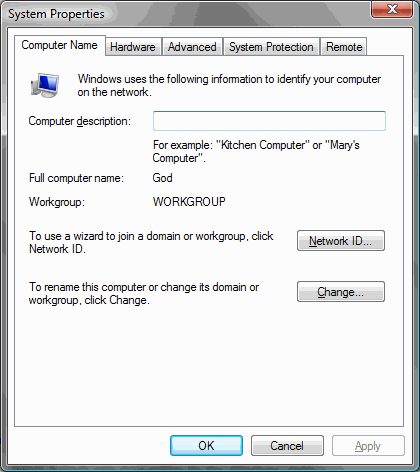
Remote Assistance
%SYSTEMROOT%\System32\rcimlby.exe -LaunchRA
This is very handy to create as a shortcut on a users desktop. It goes straight to the "Invite someone to help you" page in the help centre. (Tested on XP/Pro Home).
The Advanced Tab of the System Properties dialog.
control sysdm.cpl,@0,3
I use this regularly to get to Page file settings, Performance, Environment Variables and User Profiles.
Syntax:
@0 = the function within sysdm.cpl to display (In this case System Properties)
3 = the tab number to activate (in this case Advanced)
For anyone interested, Victor Laurie provides more info on this syntax [1].
[1] http://vlaurie.com/computers2/Articles/control.htmcalc to open Calculator.
net statistics workstation
or
net statistics server
One way of finding out how long the box has been up for.
Note: The times that these commands report are how long the Workstation and Server services have been running for. These are normally started with the rest of the OS, but I've seen secure builds that disable Workstation.
cls clears the command line screen.
It is very useful when you want to run a new command and clear the current screen.
Depending on the version of Windows, Scheduled Tasks [1], and for command-line goodness, the schtasks or at commands.
schtasks [2]
Parameter List:
/Create : Creates a new scheduled task.
/Delete : Deletes the scheduled task(s).
/Query : Displays all scheduled tasks.
/Change : Changes the properties of scheduled task.
/Run : Runs the scheduled task immediately.
/End : Stops the currently running scheduled task.
/? Displays this help/usage.
at [3]
\\computername: Specify a remote computer (default local machine.
time: Specify the time when the task is to run.
/interactive: Allow the task to interact with the desktop of the user who is logged on at the time the task runs.
/every:date,...: Schedule the task to run on the specified day or days of the week or month.
/next:date,...: Schedule the task to run on the next occurrence of the day (for example, next Monday).
command: Specify the command, the program (.exe or .com file), or the batch program (.bat or .cmd file) that you want to run.
id: Specify the identification number that is assigned to a scheduled task.
/delete: Cancel a scheduled task. If you omit the id parameter, all scheduled tasks on the computer are canceled.
/yes: Force a yes answer to all queries from the system when you cancel scheduled tasks.
If you're on one of the more professional Windows distributions (XP Professional, Vista Business, Vista Ultimate), use
gpedit.msc
to do Group Policy editing.
The command
powercfg.cpl
launches the power management control panel applet.
DIRCMD is an environmental variable that the DIR command reads its switches from.
Order directory listing by sub-directories, file extension, and name, including hidden and system files:
set DIRCMD=/ogen/a
dir
If you have pstools installed in the root of drive C;
c:\pstools\psexec \\\\computername -u username -p password cmd
opens the command prompt on a remote machine. From there you can do whatever you want.
Run dxdiag, a DirectX diagnostic tool. Apart from giving DirectX components installed on your system it also gives a system information summary. All information can be exported as a text file.
CIPHER: this is a good one to permanently delete files off the computer. Once a file is deleted, it is only marked as deleted and it won't truly be delted off the hard drive until it's overwritten with the information or you can run cipher and the location of where the file used to be to truly delete it from the hard drive.
Usage:
cipher /w:"drive letter":"folder name"
Example:
cipher /w:C: (to do all the C: drive.)
I find the FOR command to be essential, usually parsing a text file of server names or user accounts. Sure, powershell or vbscript is more versatile, but sometimes the command prompt is what you have.
FOR /f %i in (servername.txt) do psexec \\%i netsh int ip show dns
(with pstools) runs netsh on multiple servers and outputs their dns settings.
FOR /F "tokens=1,2,3* skip=8 usebackq" %i in (`net group /domain "Domain Admins"`) do net user /domain %i && net user /domain %j && net user /domain %k
Dumps out each Domain Admin in WinNT "net user" style -- doing a dsquery command would be better. Add ">>filename.txt" to each part to save in a file. The >>file format appends. You get an error on the last line from the "net group".
Full command details are in "FOR /?" including string substitution, doing sequences (FOR /L %i IN (start,step,end) gives a loop where %i can be a number) and compound results.
Restart an IIS app pool from the command line:
cscript c:\WINDOWS\system32\iisapp.vbs /a SuperDuperAppPool /r
Where 'SuperDuperAppPool' is your app pool name
There have been a couple of mentions of WMIC, but there's a lot of power there that isn't being highlighted. Granted, much of this can be done easier now with PowerShell, but if you don't know PowerShell or aren't able to use it for whatever reason, then it's WMIC to the rescue!
You are able to use many of the WQL keywords. For some reason a nice well-documented syntax on how to use these on the command line in conjunction with WMIC is not found anywhere.
// See them all
wmic qfe | more
// List the HotFixID, InstalledBy and InstalledOn properties of the ones that begin with "KB9"
wmic qfe where "HotfixID like '%KB9%'" get HotFixID,InstalledBy,InstalledOn
// Useful if you're just trying to find out if a particular KB is installed, and you don't care about the properties
wmic qfe | find "981793"
// Or, if you need the properties just for the one
wmic qfe where "HotFixID = 'KB981793'"
// Display McAfee services
wmic service where "DisplayName like '%McAfee%'"
// Stop all McAfee services
wmic service where "DisplayName like '%McAfee%'" call StopService
wmic service get /?
wmic service call /?
wmic alias list brief
// Get a list of all the patches on hostname1 and hostname2 and save it as a .csv file for easy import into Excel
wmic /node:hostname1,hostname2 get /format:csv > Patches.csv
// You can also list all your systems (one per line) in a text file and run it against all of them:
wmic /node:@MyServers.txt get /format:csv > Patches.csv
"| more" is an essential sub-command. It pauses at each screen, making large amounts of text easier to read.
Examples:
dir | more
help | more
type filename.txt | more
It saves from scrolling back up to find what you want, and losing your place.
more is already listed in the "question", but it's useful to have it described. However, it's unnecessary for dir because it has /p. Also, it's unnecessary to pipe type into more, just do more filename.txt (congratulations, you receive the Windows/DOS equivalent of the Useless Use of cat Award). - Dennis Williamson
sqlwb Starts Microsof SQL Server Management Studio. Handy when you can't find it listed in the start menu, but you know it's installed on that server. :)
Amazing Shutdown timer:
shutdown -s -t 7200 -c "shutting down in 120 mins, please type 'shutdown -a' in a command prompt to cancel" -f
diskmgmt.msc
Opens

control keyboard
Opens

intl.cpl
Opens

inetcpl.cpl
Opens

Task Manager | taskmgr.exe
desk.cpl
opens the display properties. (Sorry, no image)
Notepad or something similar
notepad
Sound
The command
mmsys.cpl
opens
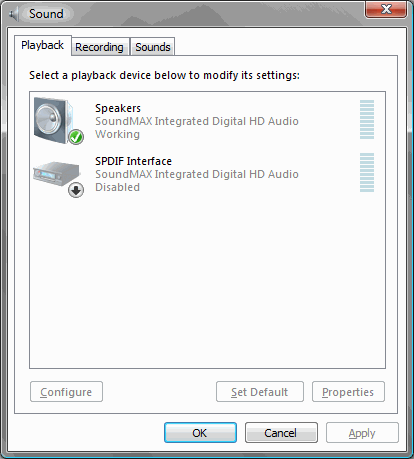
Date and Time
The command
timedate.cpl
opens
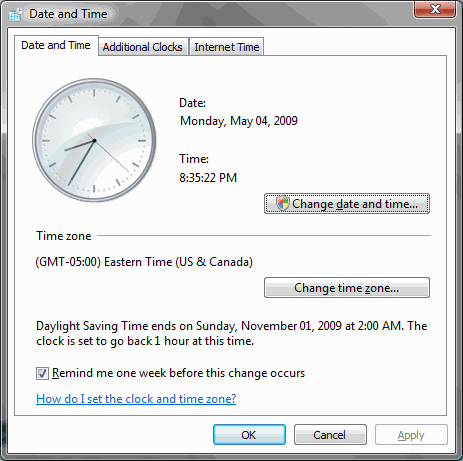
Windows Security Center
wscui.cpl
opens

Best way to avoid clicks is to stay on the command line. A directory in your path with the GNU tools and the sysinternals tools will go a long way to making your life simpler. Nothing that a good grep can't fix. :-)
My favorites:
ipconfig
tracert
ping
telnet
dsa.msc
is a nice quick way to open up Active Directory Users and Computers.
firewall.cpl
Opens the Windows Firewall settings.
System Configuration
msconfig
It is very useful to see what runs at startup
tracert [1]
[1] http://technet.microsoft.com/en-us/library/bb491018.aspxUsage: tracert [-d] [-h maximum_hops] [-j host-list] [-w timeout] target_name
Options:
-d Do not resolve addresses to hostnames. -h maximum_hops Maximum number of hops to search for target. -j host-list Loose source route along host-list. -w timeout Wait timeout milliseconds for each reply.
To quickly open the Exchange 2007 Management Shell:
exshell.psc1
Active Directory Sites and Services:
dssite.msc
Basically, anything in the start menu I try to grab the properties of the shortcuts and find out what they actually call.
Oh, and the "elevated" command-prompt in Vista:
Start -> from the Search box "cmd" + Ctrl+Shift+Enter
:)
The items in the following list might be duplicates, but I just want to add it just in case (this is from a buddy's list). This might be more useful to an office worker than to a system administrator though:
pathping - a
traceroute
[1] that collects detailed packet loss statistics.
To allow user to log on without pressing ctrl-alt-delete, or log on without entering a password:
control userpasswords2
Behold:
command.com
Very often would I see the system being plagued by trojans/worms that attempt to lock down every way of getting through to system internals like regedit, mmc, cmd.exe, etc. Then you have no choice, but to boot from a live CD. But, obviously, with command.com at your disposal you can do anything you want, and I've yet to see THAT made unavailable.
Years ago I started using sync.exe (for file cache flushing) from the NTinternals guys. I've been migrating that binary around for maybe a decade, and it still works. Their company got assimilated by Microsoft, but the binaries are still hanging around on the net if you search.
Get the current day, month and year into environment variables (adjust for locale).
Command line:
for /f "tokens=2,3,4 delims=/ " %a in ('echo %date%') do set mon=%a && set day=%b && set year=%c
Or in a batch file:
for /f "tokens=2,3,4 delims=/ " %%a in ('echo %date%') do set mon=%%a && set day=%%b && set year=%%c
Other stuff
ipconfig /displaydns
WMIC - command line access to WMI
dsqery, dsget, dsmod, dsadd - command line access to AD
net localgroup
for /f %%a (' some command ') do call :sub %%a
Use :: instead of REM in batch files.
nbtstat
NTRIGHTS.EXE grant sePriveleges
Set /P for prompting.
IF ELSE in batch:
IF EXIST filename. (
del filename.
) ELSE (
echo filename. missing.
)
Use
httpcfg [query | set | delete] iplisten [ip address]
to find out or change the IP addresses IIS [1] is listening on
(If you want to run IIS and some other HTTP server on the same box and port with different IP addresses.)
[1] http://en.wikipedia.org/wiki/Internet_Information_ServicesI've found Launchy to be a very useful tool for Windows. It lets you launch many programs that would normally be launched by clicking icons by typing a few keystrokes. There's also a version for Linux. It can be found at www.launchy.net, and is free and open-source.
For example, to open an Explorer window from anywhere, type Alt-space (the default Launchy hot-key) followed by "c:\" followed by Enter. You can run any program for which you have a Windows shortcut by typing a few characters from the name of the shortcut. For example: Alt-space "co" Enter brings up Control Panel. You can also do Google searches, open URLs in the browser, and many other things without taking your fingers from the keyboard.
psexec [1]
While it's from Sysinternals [2], the sysinternals tools are so essential and commonly installed on servers they might as well be part of the OS.
psexec \\targetserver -w "d:\bin" "cmd"
You now have an interactive shell on a remote computer. Enter "exit" to come back home. I will often use it to apply something to a group of servers as follows.
set srvs=server1 server2 server3
set execthis=[something useful]
for %s IN (%srvs%) DO (
start psexec \%s -u domain\someUser -p superSecretOfCourse "cmd" "/C %execthis%"
)
Here I show several handy tricks:
bootsect.exe {/help | /nt52 | /nt60} {SYS | ALL | <DriveLetter:>} [/force]
From Bootsect Command-Line Options [1]:
Bootsect.exe updates the master boot code for hard disk partitions to switch between BOOTMGR and NTLDR. You can use this tool to restore the boot sector on your computer.
Mind you that this tool is only available on the Windows installation DVD under the BOOT folder. (I think only Windows Vista or higher.)
dsa.msc - opens active directory users and computers.
Here is a VBScript that will do elevation when you RUNAS in Vista:
Set objShell = CreateObject("Shell.Application")
app = wscript.arguments(0)
args = ""
for i = 1 to (WScript.Arguments.length - 1)
args = args + wscript.arguments(i)
next
objShell.ShellExecute app, args, "", "runas"
Use like so: runas.exe /user:domain\user "wscript.exe runas_script.vbs mmc.exe"
The following web site shows how to create command line shortcuts to anything using the Windows registry key, "HKEY_LOCAL_MACHINE\SOFTWARE\Microsoft\Windows\CurrentVersion\App Paths".
Customizing Windows Run Command
http://weblogs.asp.net/whaggard/archive/2004/04/11/111232.aspx
at
Gives you a way to schedule tasks either locally or remotely without using Scheduled Tasks.
Running a command every Friday
AT 23:30 /EVERY:f c:\backups\weekly.cmd
When starting the services control panel for the first time, on a fresh install;
services.msc /a
then choose the "standard"-tab, move the description column all the way to the right, and then File -> Save the new layout.
Query Domain Controllers @ netdom /query /domain:MyDomainName fsmo
getmac
shows the MAC address [1] of any network adapters installed.
[1] http://en.wikipedia.org/wiki/MAC_addressperfmon
Opens up Windows Performance Monitor.
The key combination . . . notepad will show all files in the directory, use the up and down key to select, then enter to execute the command. Very useful for lazy typers like myself.
whoami /all
Used to be reskit.
qfecheck
for Server 2003,2000 & XP - Does not apply to Server 2008, Vista or Win7(as far as I know)
Shows installed Hotfixes applied to the server/workstation.
More detail at -> http://support.microsoft.com/kb/282784
vssadmin
Usage:
vssadmin list shadows [/set={shadow copy set guid}]
Lists all shadow copies in the system, grouped by shadow copy set Id.
vssadmin list writers
Lists all writers in the system
vssadmin list providers
Lists all currently installed shadow copy providers
vssadmin is essential to troubleshooting backup products that use vss. With vssadmin you can check writer status, and list all outstanding shadow copies on a volume. Very handy.
I particularly like pushd and popd for directory navigation via stack. Not only can they change the current folder, they can also change the current drive. (cd /d can do this too.) What's more, if you try to pushd to a UNC path, the shell will automatically map the share to a drive letter starting from Z and working backwards. When the matching popd is called, the drive is unmapped automatically.
A particularly useful aspect of netsh that I think is worth a mention: netsh winsock reset This was added in XP service pack 2 to reset the tcpip implementation back to its defaults. In versions prior to XP, this was accomplished by uninstalling and reinstalling TCP/IP. Prior to SP2 you either needed the winsockxpfix.exe application or an ugly method of ripping out tcp/ip and reinstalling it. This command can correct issues where tcp/ip becomes corrupted for whatever reason.
Also, the HELP command lists a whole slew of other commands that can be of use.
Change {username}'s password:
net user {username} {newpass}
map a network drive
net use z: \\servername\sharename /user:username


3. ping ip address

4.textpad

5.sshclient

6.%temp%

Command to abort the shutdown process.
c:\shutdown -a
print %logonserver%
A very quick and easy way to view the DC that your workstation has authenticated against. Useful when working with GPO's and scripts.
PRINT? Not ECHO? - jscott
Telephone and Modem Properties
The command
telephon.cpl
opens
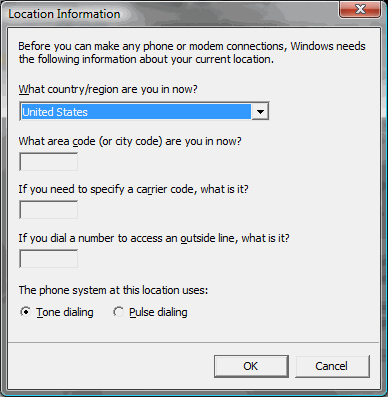
Side Note: I wish I never get to see this screen ever again...
It is always fun to create a macro that performs a quick and unconditional format of a disk:
doskey cd=format $1 /q /u
Then to format a disk in drive A type:
cd A:
I am a big fan of
newsid
powercfg.exe /QUERY
Description: This command line tool enables an administrator to control the power settings on a system.
powercfg.exe /? for full command list
devenv # to start visual studio IDE.
MSINFO32
MSINFO32.EXE
Msinfo32 [/?] [/pch] [/nfo Path] [/report Path] [/computer ComputerName] [/showcategories] [/category categoryID] [/categories categoryID]
Between this, the event log and the Problem Steps Recorder, you can usually get the critical support data in just a few keystrokes.
When I am skeptical of user-reported information, I often have them run the following and e-mail me the output:
msinfo32 /report %userprofile%\Desktop\sysinfo.txt
Or just:
msinfo32
Then:
File > Export
A little known one is eventtriggers.
The windows task scheduler has a hidden way to schedule programs to run when particular events occur in one of the windows event logs. These kinds of tasks can only be configured from the eventtriggers command. It works in a very similar way to schtasks.
See http://technet.microsoft.com/en-us/library/bb490901.aspx
Someone posted somthing simular - I have a modified version.
I create a desktop shortcut to logoff.exe and place in allusers/desktop on all servers. This way when you are done with your RDP sesssion, you just double click the logoff icon!
Love it!
Except for BGInfo [1] with my custom configuration file, this is the best thing I've deployed to the domain via group policy:
elevate
It does exactly that; it elevates whatever command you run at the command prompt so that you don't need to have explicitly started an elevated command prompt, nor have to run everything in elevated mode. It still brings up the UAC prompt, but I find it useful when I've had a command prompt running most of the day that has the commands I've used in it, but then need to quickly add a route, or do something that requires elevation without losing my history and starting a new cmd.
As I said, I deployed it via group policy (into %windir%\system32) and got it from
John Robbin at Wintellect
[2].
shadow will allow you to shadow someone's RDP or Terminal Server session. Very useful for troubleshooting a box remotely with another party:
query user
shadow SESSIONNAME
A Control + * will stop the shadowing the session.
I use 'set' from a command line quite a lot when wanting to find the system environment variables. Such as whether or not an end users machine is 64bit.
set
Type SET without parameters to display the current environment variables.